The instructions below cover how to enter a new Scaffold Batch license key on your Sorcerer.
If you are receiving the message “Please check that Scaffold has been licensed” when you submit a search with the Scaffold option checked or if you have received an evaluation or permanent Scaffold Batch license key and would like to apply it, please follow the instructions below. These instructions assume you will be connecting to the Sorcerer from a Windows PC using the putty SSH client.
-
In order to connect to your Sorcerer via SSH, please download a SSH client such as putty: http://the.earth.li/~sgtatham/putty/latest/x86/putty.exe
-
Double click on the putty.exe program you just downloaded to start the program. In the “Host Name (or IP address)” field, enter the host name or IP address of your Sorcerer. In the example below, my Sorcerer’s IP address is 192.168.117.145. Your system will have a different address.
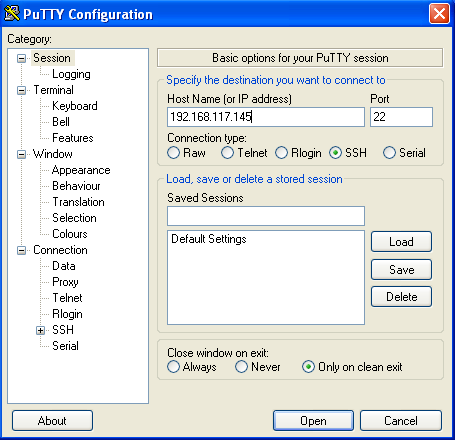
-
Click the Open button to connect to your Sorcerer.
-
A login terminal window will open and you will be presented with a login prompt. Enter the username “sorcerer” and the password.
-
Enter the command “ScaffoldBatch4” on the command line and press return. Please note that the operating system is case sensitive so make sure you enter the command correctly. NOTE: do not execute this command as the root or super-user, it MUST be done as the sorcerer user.
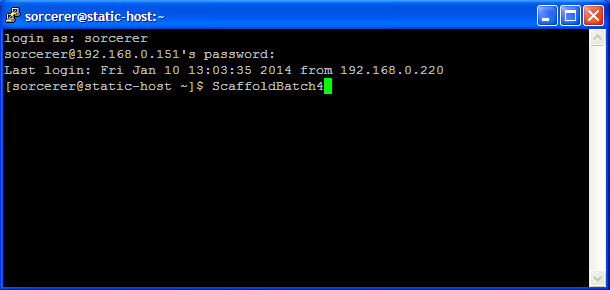
-
Follow the prompts from ScaffoldBatch to enter a new license key. Copy and paste the license key into the terminal window when prompted.
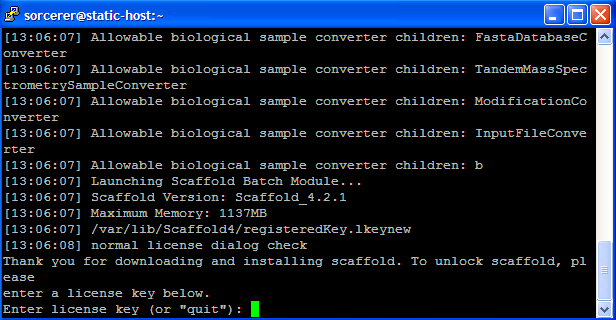
-
Once your license key has been accepted successfully, you may exit ScaffoldBatch. Then you may close the putty window. Contact us if you received any messages about the license not being accepted.

Leave a Reply
Send Us Your Thoughts On This Post.